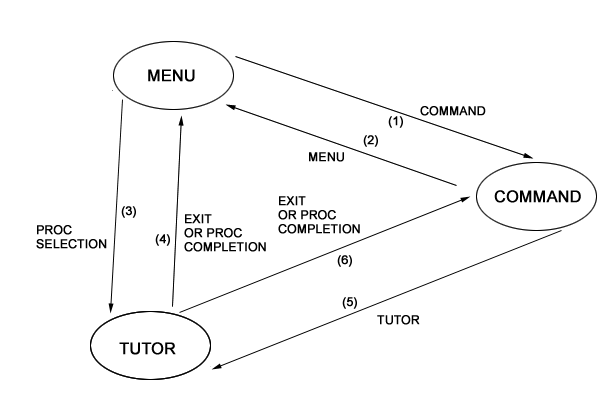




This section describes the basic concepts of TAE.
A TAE session starts when a user logs onto TAE. The user is then presented with a menu of application functions, or is prompted for a TAE Command Language (TCL) command. (The initial mode of TAE--menu or command-- depends upon options selected by the System Manager.) A menu user executes application functions by selecting them from the menus. A TCL user executes application functions by typing the function names and parameters.
A user may work with menus or commands exclusively for the duration of the session, or may cross between the two modes. The session ends when the user executes a LOGOFF command.
A "proc" is the entity that is executed to perform an application function.
A proc is either a process or a procedure. A process is a program, i.e., a disk file of executable code activated by TAE as a task. A procedure or "command procedure" is a collection of TAE commands in a file.
Examples of processes are PIXGEN, a (hypothetical) program that generates an image pattern on disk, and PIXDUMP, a program to create a hardcopy printout of a disk image. These two functions could be combined into one procedure called PRINTPAT ("print pattern") which would run PIXGEN followed by PIXDUMP.
In general, the user need not know whether a proc is a procedure or a process; both types of procs are activated using identical TAE features.
A "file" is a disk-resident collection of data. Examples of files used in TAE are:
Files under TAE have an implied "type", so that two files with the same name may be distinguished by their types. The acronyms in parentheses above are the types for the files described.
A TAE "library" is a directory containing a collection of files. A library contains proc definition files, compiled proc definition files, help files, executable files, and menu definition files. There are three categories of libraries:
A proc is uniquely identified by the library name and file name. The syntax for library name and file name is host-dependent. Under the UNIX operating system, for example, a library is a directory specification and a file name is the UNIX file name. See Appendix A for host-specific information.
Example:
ZOOM IN = /usr/F1, OUT = /doclib/text/F2
In this example the hypothetical ZOOM proc, running under UNIX, uses the file "/usr/F1" as an input, and the file "/doclib/text/F2" as an output.
A proc is invoked using one of the following methods:
When the proc is named on a command line (either for direct invocation or for entry into tutor mode), TAE performs a hierarchy search to locate the proc:
A similar search is performed to locate menu definition files, however, the system menu library is separate from the system proc library.
The list of application libraries in the search path is set using the SETLIB command and may be displayed using the SHOW-LIB command. See Section 3.5.4.21.
The hierarchy search allows a user to have a "personalized" version of a proc (or menu) in the user library, overriding the version in the system library. Application libraries provide another level in the hierarchy, with a lower precedence than the user library but a higher precedence than the system library.
The hierarchy search may be bypassed by explicitly specifying the library, e.g., the proc name "MYDIR:sysproc" under VAX/VMS would cause TAE to use the sysproc proc in the library MYDIR, bypassing the hierarchy search.
Parameter values may be specified on a proc invocation command line, or via tutor mode commands. For example, if a IMGCOPY proc is defined to have parameters FROM and TO, then a valid would be: proc invocation.
TAE> IMGCOPY FROM=FILE1 TO=FILE2
Parameter values may also be entered by position:
TAE> IMGCOPY FILEl FILE2
If the user does not remember the parameter names, or the order of the parameters, tutor mode may be used to run the proc. In tutor mode, parameter names are displayed along with the corresponding values; the user may change any parameter values before the proc is run. See Section 3.4 for details on tutor mode.
The definition of the proc may have default values assigned for the parameters. If a parameter has a default, the user may invoke the proc without specifying a value for the parameter. Default values are displayed on the tutor screen when tutor mode is entered.
Each parameter may have qualifiers defined. These qualifiers are called parameter qualifiers. See Section 2.4.3 for more details.
Parameter qualifiers are qualifiers to proc parameters. Conceptually, parameter qualifiers are like sub-parameters or, parameters to the parameters. On proc invocation, the values of qualifiers to a parameter are specified after the parameter value, set between vertical bars. For example, if a proc named IMGCOPY is defined to have parameters FROM and TO, and the parameter FROM has qualifiers BANDS and FORMAT defined, then the qualifier values may also be specified in the proc invocation as:
TAE> IMGCOPY FROM=FILE1|BANDS=(nl,n2) FORMAT="BSQ"|+ TAE>+ TO=FILE2
Parameter qualifier values, like parameter values, may also be entered by position:
TAE> IMGCOPY FILE1|(nl,n2), "BSQ"| FILE2
If the user is not sure whether qualifiers are defined for a parameter, or does not remember the parameter qualifier names or the order of the parameter qualifiers, tutor mode may be used to run the proc. In tutor mode, parameter qualifiers may be requested to be displayed in the same format as the parameters; the values of the parameter qualifiers may be changed before the proc is run. See Section 3.4 for details on tutor mode.
Parameter qualifiers may have defaults just as parameters. However, when qualifiers are present parameter defaults are not allowed. Consequently, no confusion is possible between qualifiers for commands and qualifiers for parameters.
A global variable is a variable whose value is accessible by all procs. Once a global variable is assigned a value, it retains that value across proc invocations. Global variables are useful when several different procs need access to a single value. Global variables are described in Section 3.2.2.
Some procs may perform several different but related functions, each of which requires a different set of parameters. These functions are called "subcommands". For example, a magnetic tape utility proc, TAPE, might have the following subcommands and associated parameters:
A subcommand is specified as a suffix to the proc name, separated with a hyphen. No spacing is allowed between the command name and the hyphen.
Example:
TAE> TAPE-REWIND UNIT=5
TAE> TAPE-SPACE UNIT=5 FILES=-3
A command may have a default subcommand. The TAPE command, for example, might have REWIND as the default subcommand. TAE would then interpret the command "TAPE UNIT=5" to mean "rewind unit 5".
A user interacting with TAE is considered either a menu user or a TCL user. Section 2.5.1 describes how a user may switch between menu use and TCL use.
A menu user invokes applications by locating and selecting them through a series of menus. Each menu consists of a list of entries, each entry representing an application function (i.e., a proc) or another more detailed menu. When an application function is selected, TAE usually enters tutor mode to prompt the user for the proc's parameters.
Menu operations are described in Section 3.3.
A TCL user invokes procs directly, by typing the proc name and the required parameters. TCL is ready to accept input when the "TAE>" prompt appears. Section 3.5 describes TCL in more detail.
Tutor mode may be entered by both menu users and TCL users. The purpose of tutor mode is to allow the user to review the parameters associated with a proc and to enter values for the parameters. The names and values for all parameters are displayed first, and the user is permitted to change the values, tutor on the parameter qualifiers, run the proc, or exit. Tutor mode operations are described in Section 3.4.
"Help" information is available from any TAE mode. The types of help information available are:
When a HELP command is typed, a help screen is displayed and the user may then request more information or return to normal operations. See Section 3.6 for a description on how to access and use TAE help.
Figure 2.5-1. shows the responses that allow a user to switch between menu, tutor, and TCL use; the transitions are
Note that tutor mode, in order to distinguish between transition (4) and transition (6), remembers whether the user is a menu user or a TCL user.
Figure 2.5-1
MODE TRANSITION DIAGRAM
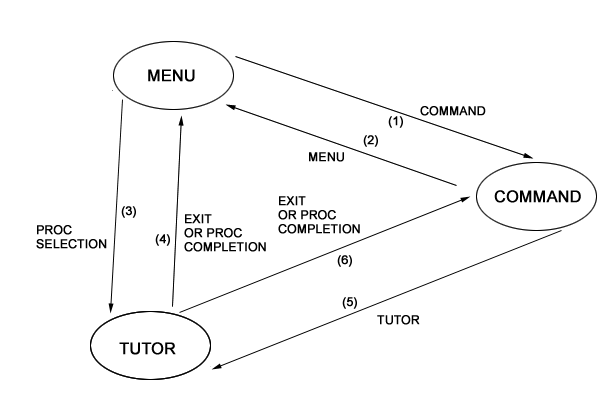
A VMS user may elect to have a proc executed by the TAE batch processor. When a TCL user invokes a proc with the command qualifier RUNTYPE set to "BATCH", the proc is added to a batch queue and the user is free to continue with other tasks. (See Section 3.5.2.3 for a description of TCL command qualifiers.) Example:
TAE> IMGCOPY |RUNTYPE=BATCH| INFILE, OUTFILE
A proc may also be submitted for batch execution from the menu mode by selecting the BATCH-SUBMIT entry in the menu UTIL.
When a proc is executed by the batch processor, the proc is run as it would run under interactive control except that the output that normally goes to the terminal is written to a file. The file is a "LOG" type file with the same name as the proc.
There may be more than one batch queue on a TAE host. The number of batch queues on a given TAE host is dependent on the local installation (as configured by the system manager). The name of the queue to which a proc is submitted is specified by the user.
The status of a submitted batch job is displayed using the BATCH-STATUS command (Section 3.5.4.2) or the SHOW-BATCH command (Section 3.5.4.21).
The values of globals for the proc running under batch are the same as the globals of the submitting interactive session at the time of submission. In addition, the library search order and the user-defined commands are the same as for the submitting session.
A user may also create batch job files for submission to the system batch queue. The use of this feature is dependent on the host computer system and will also have site dependent variations. See Appendix A, "Host Dependent Operations" for more information.
A user may elect to have a proc executed asynchronously. A proc submitted for asynchronous execution runs simultaneously with interactive activity, i.e., after submission of the proc, the user may proceed with other interactive commands. Before executing a proc asynchronously under VMS, the user should check that the current account has sufficient VMS quotas. See the "TAE Plus System Manager's Guide" or your system manager.
There are two types of asynchronous jobs, the normal ASYNC job, and the ASYNC-PROCESS job. The main difference between the asynchronous jobs is that the ASYNC-PROCESS job has no associated Terminal Monitor.
A proc is submitted for asynchronous execution using the RUNTYPE command qualifier; for example, the following commands request that the IMGCOPY proc be executed asynchronously as a normal ASYNC job or as an ASYNC-PROCESS job:
TAE> IMGCOPY |RUN=ASYNC| INFILE, OUTFILE
or
TAE> IMGCOPY |RUN=ASYNC-PROCESS| INFILE, OUTFILE
A proc may also be submitted for asynchronous execution from the menu mode by selecting the ASYNC-SUBMIT entry in the menu UTIL.
Normal asynchronous execution is similar to batch execution in that:
The differences between batch and asynchronous are as follows:
A normal asynchronous job may, at any time during its execution, request "dynamic" parameters, i.e., parameters in addition to those used to submit the asynchronous job. When an asynchronous job needs dynamic parameters, the interactive user is notified and the job waits until the interactive user executes the REPLY command (Section 3.5.4.17). To view the list of asynchronous jobs waiting, enter the SHOW-WAITING command (Section 3.5.4.21).
The sequence of events for a dynamic parameter request from -a normal asynchronous job is as follows:
[TAE-ASYNCREQ] ASYNC job requesting parameters. Use REPLY command.
The purpose of the ASYNC-PROCESS feature is to provide efficient asynchronous execution for those applications willing to comply with the restrictions below.
An ASYNC-PROCESS job is similar to a normal ASYNC job in the following ways:
An ASYNC-PROCESS is different from a normal ASYNC job in the following ways:
The following commands may be used to control the execution of asynchronous jobs:
In addition, the following commands are available for exchanging TCL variables between the user and a normal asynchronous job or between two normal asynchronous jobs:
TAE maintains a list of the 100 most recent asynchronous jobs. The information maintained for each job is sufficient to generate the SHOW-ASYNC report described in Section 3.5.4.21. An entry is placed in the list whenever an asynchronous job is submitted; the entry is removed from the list when:
In general, the user does not have to be concerned with managing the list with the REMOVE command, however, REMOVE is of use in the following situations:
The ASYNCEND command qualifier may be used to request notification of asynchronous job completion. See Section 3.5.2.3 for details.
If session logging is enabled, a record of proc invocations is logged to a disk file. The session log may be displayed using the SESSLOG utility. Session logging is not available in batch or asynchronous jobs.
Session logging is enabled using the TCL ENABLE-LOG command, and disabled using the DISABLE-LOG command. The name of the session log file is "SESSION" and the type is "TSL".
Appendix B describes the format of the session log file.
Messages may be displayed at the terminal by a proc or by the Terminal Monitor. These messages, which may be error messages or information messages, include a "message key" that uniquely identifies the message. The TCL command, "HELP-MESSAGE" followed by the message key, displays details on the message. See Section 4 for additonal information.



