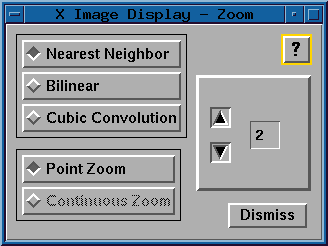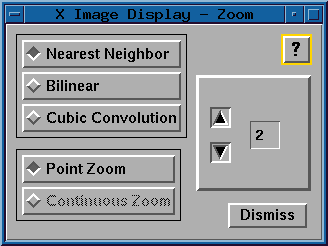3.2 Zoomed Image
The zoom function allows the user to select a point of
interest from either the main image window or the full
resolution window and zoom a 100x100 window around this
point of interest by the specified amount. The zoomed
image is loaded into a separate display window (i.e., it
does not overwrite the source image window). The user is
allowed to select the zoom factor as well as the resampling
method to be applied to the data. The size of the
resulting zoom window is dependent on the zoom factor
selected. If the resulting image is larger that the viewport size, scroll bars
will be displayed to allow viewing of the entire image.
Line/Sample coordinates reported from the zoom
window will be calculated to subpixel accuracy (e.g., for a
zoom factor of 3, coordinates would have values such as
99.66667, 100.0, 100.33333).
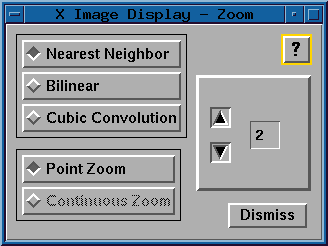
The nearest neighbor, bilinear, and cubic convolution
radio buttons allow the user to select the resampling method
to be applied to the image data.
- Nearest Neighbor:
- When selected, the brightness value of the pixel closest to the
calculated floating point pixel is used for the output pixel.
- Bilinear:
- When selected, a 2x2 block of input pixels which surround the
calculated floating point pixel value are used to determine the
output pixel brightness value.
- Cubic Convolution:
- When selected, a 4x4 block of input pixels which surround the
calculated floating point pixel value are used to determine the
output pixel brightness value.
The point zoom and continuous zoom radio buttons allow the
user to select the zoom method to be used.
- Point Zoom:
- The zoom window is not updated until the user clicks the middle mouse
button in the main or full resolution image window.
- Continuous Zoom:
- The zoom window is updated each time the user moves the mouse within
the main or full resolution image window.
- Modifying the Zoom Factor:
- The user may modify the zoom factor in one of the following three ways:
- Click on the up and down arrow buttons in the zoom panel to increase
or decrease the zoom factor.
- Type a specific zoom factor in the text field next to the arrow
buttons and press enter.
- Select an option from the pulldown menu labelled Additional
on the Mouse panel (the Mouse function
can be activated from the Info menu).
Currently the zoom factor is limited to 2 through 16. The user
should be aware that the larger the zoom factor, the more time
it will take to calculate the output zoom window, and the more memory that will be required to store the zoomed image data.
- Dismiss:
- Close the zoom panels.