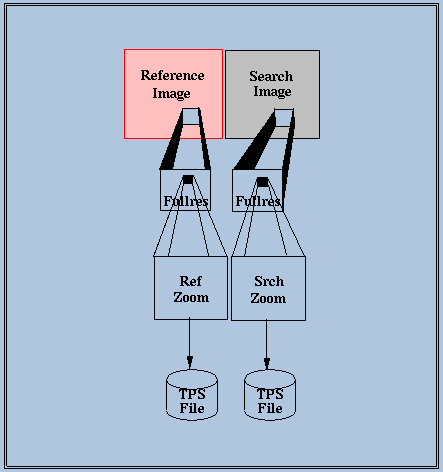
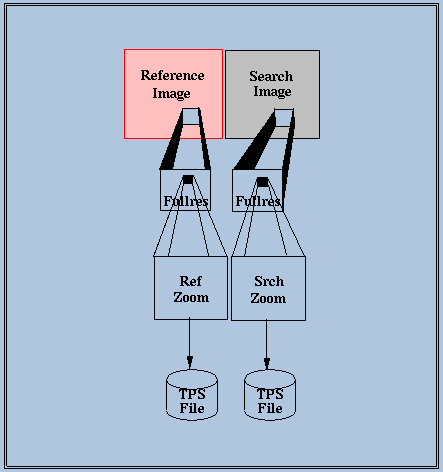
A point is first selected from the reference image. When the left mouse button is clicked, a full resolution window is created, centered about the selected point. If the rough transformation is defined, a full resolution window will also be created from the search image. If the rough transformation is not defined, a point in the search image must be selected as well.
Once the full resolution windows are created (or updated if they already exist), a point is selected in the reference full resolution window. When the left mouse button is clicked, a zoom window is created, centered about that selected point. If the rough transformation is defined, a corresponding zoom window will be created from the search full resolution window. Otherwise, a point in the search full resolution window must be selected as well.
Once the zoom windows are created, a point is selected in the reference zoom window. The cursor will automatically jump to the search zoom window and the corresponding point may then be selected. Once the search point is selected, the Accept/Reject panel will appear.